Spring Boot with Kafka, Kafka UI and Docker example
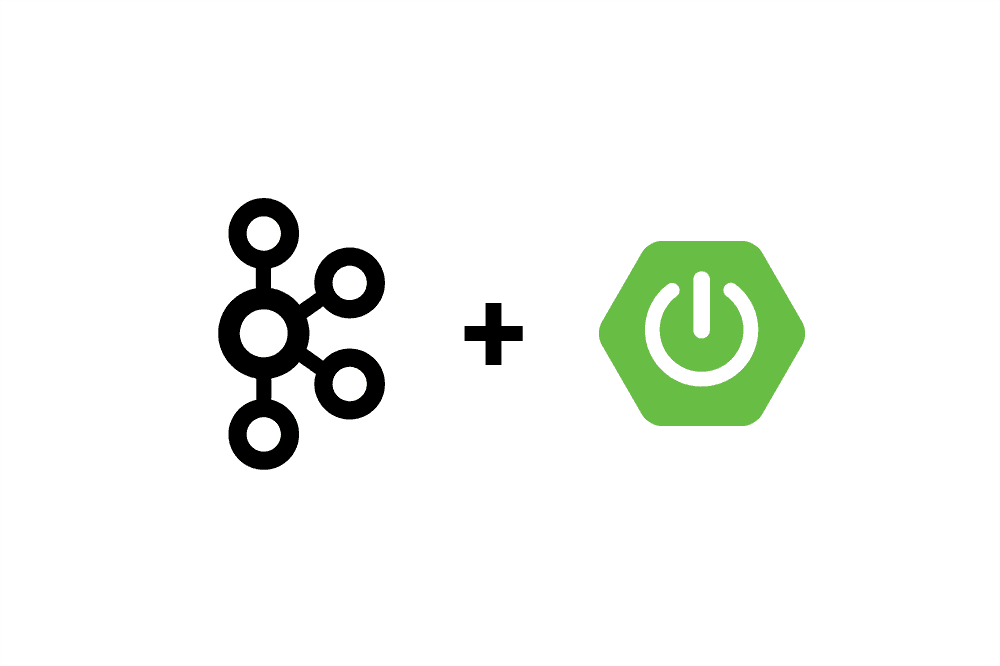
Overview
This blog will guide you through setting up a complete Kafka environment using Spring Boot, Docker, and Kafka UI. By the end of this tutorial, you will have a fully functional Kafka-based application running in Docker containers, complete with a web interface to manage and visualize your Kafka topics and messages.
What We Will Cover
- Setting Up Apache Kafka with Docker: We'll start by creating a Docker Compose configuration to set up a Kafka cluster along with Zookeeper, which Kafka relies on for distributed coordination.
- Developing a Spring Boot Application with Kafka: Next, we'll create a simple Spring Boot application that includes Kafka dependencies. We'll implement a producer to send messages to Kafka topics and a consumer to read those messages.
- Integrating Kafka UI for Monitoring: To make our Kafka environment more manageable, we'll integrate Kafka UI, a powerful tool for monitoring and managing Kafka clusters. We'll configure Kafka UI to connect to our Kafka cluster running in Docker.
By combining these technologies, you'll gain insights into building robust, scalable, and maintainable event-driven applications. Let's dive into the setup process and get started with Apache Kafka, Spring Boot, Docker, and Kafka UI.
Prerequisites
To follow along with this guide, you should have:
- Basic knowledge of Java and Spring Boot
- Java Development Kit (JDK) 8 or later installed
- A suitable IDE, such as IntelliJ IDEA or Eclipse
- Apache Kafka installed and running on your local machine
Docker setup for Kafka and Kafka UI
version: '3'
services:
zookeeper:
image: zookeeper
container_name: zookeeper
ports:
- '2181:2181'
kafka:
image: confluentinc/cp-kafka
container_name: kafka
ports:
- '9092:9092'
environment:
KAFKA_ZOOKEEPER_CONNECT: zookeeper:2181
KAFKA_LISTENER_SECURITY_PROTOCOL_MAP: PLAINTEXT:PLAINTEXT,PLAINTEXT_HOST:PLAINTEXT
KAFKA_INTER_BROKER_LISTENER_NAME: PLAINTEXT
KAFKA_ADVERTISED_LISTENERS: PLAINTEXT://kafka:29092,PLAINTEXT_HOST://localhost:9092
KAFKA_OFFSETS_TOPIC_REPLICATION_FACTOR: 1
kafka-ui:
container_name: kafka-ui
image: provectuslabs/kafka-ui:latest
ports:
- 8090:8080
environment:
DYNAMIC_CONFIG_ENABLED: 'true'
KAFKA_CLUSTERS_0_NAME: wizard-test
KAFKA_CLUSTERS_0_BOOTSTRAP_SERVERS: kafka:29092Setting up Spring Boot project
To connect your Spring Boot application to the Kafka cluster defined in your Docker Compose setup, you need to configure the necessary Kafka properties in your Spring Boot application.
Step 1: Add Dependencies
To get started, we’ll create a new Spring Boot project with the following dependencies:
- Spring for Apache Kafka
- Spring Boot Starter Web
You can create the project using Spring Initializr, or you can manually add these dependencies in your Maven pom.xml or Gradle build.gradle file.
Maven:
<dependencies>
<dependency>
<groupId>org.springframework.kafka</groupId>
<artifactId>spring-kafka</artifactId>
</dependency>
<dependency>
<groupId>org.springframework.boot</groupId>
<artifactId>spring-boot-starter-web</artifactId>
</dependency>
</dependencies>Gradle:
dependencies {
implementation 'org.springframework.kafka:spring-kafka'
implementation 'org.springframework.boot:spring-boot-starter-web'
}Step 2: Configure Kafka Properties
Create a configuration file application.properties (or application.yml) in your src/main/resources directory and configure the Kafka properties.
spring.kafka.bootstrap-servers=localhost:9092
spring.kafka.consumer.group-id=my-groupStep 3: Create Kafka Configuration Class
Create a configuration class to define Kafka-related beans if needed.
import org.apache.kafka.clients.admin.NewTopic;
import org.springframework.context.annotation.Bean;
import org.springframework.context.annotation.Configuration;
@Configuration
public class KafkaTopicConfig {
@Bean
public NewTopic topic() {
return new NewTopic("my-topic", 1, (short) 1);
}
}Step 4: Create Kafka Producer
Create a service class to produce messages to the Kafka topic.
import org.springframework.kafka.core.KafkaTemplate;
import org.springframework.stereotype.Service;
@Service
public class KafkaProducerService {
private final KafkaTemplate<String, String> kafkaTemplate;
public KafkaProducerService(KafkaTemplate<String, String> kafkaTemplate) {
this.kafkaTemplate = kafkaTemplate;
}
public void sendMessage(String message) {
kafkaTemplate.send("my-topic", message);
}
}Step 5: Create Kafka Consumer
Create a service class to consume messages from the Kafka topic.
import org.apache.kafka.clients.consumer.ConsumerRecord;
import org.springframework.kafka.annotation.KafkaListener;
import org.springframework.stereotype.Service;
@Service
public class KafkaConsumerService {
@KafkaListener(topics = "my-topic", groupId = "my-group")
public void listen(ConsumerRecord<String, String> record) {
System.out.println("Received Message: " + record.value());
}
}Step 6: Enable Kafka Listener
Enable Kafka listener in your Spring Boot application by adding the @EnableKafka annotation to your main application class.
import org.springframework.boot.SpringApplication;
import org.springframework.boot.autoconfigure.SpringBootApplication;
import org.springframework.kafka.annotation.EnableKafka;
@SpringBootApplication
@EnableKafka
public class KafkaApplication {
public static void main(String[] args) {
SpringApplication.run(KafkaApplication.class, args);
}
}Step 7: Run Your Spring Boot Application
Run your Spring Boot application using your IDE or with the following command:
mvn spring-boot:runRunning Your Application
After you ran your Spring Boot application, it should connect to the Kafka cluster as configured. Ensure your Docker Compose services are up and running.
docker-compose upTest the Application
You can test the application by sending a GET request to the /publish endpoint:
curl "http://localhost:8080/publish?message=HelloKafka"Access Kafka UI
Kafka UI is a lightweight dashboard makes it easy to track key metrics of your Kafka clusters - Brokers, Topics, Partitions, Production, and Consumption.
Access the web Kafka UI at http://localhost:8090
By following these steps, you configure your Spring Boot application to connect to a Kafka cluster running in Docker. The configuration includes setting up Kafka properties, defining producer and consumer services, and enabling Kafka listeners in your Spring Boot application.